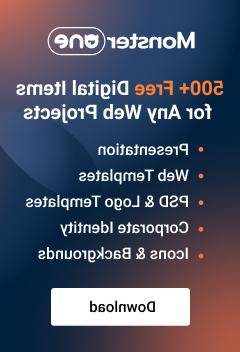- Web templates
- E-commerce Templates
- CMS & Blog Templates
- Facebook Templates
- Website Builders
OpenCart 2.x. How to add a new product
June 13, 2017
This tutorial will show you how to create a new product in OpenCart 2.x.
-
Navigate to Catalog -> Products in your admin panel.

-
Select Add new option there.

-
You can specify your product description in the Description textarea in General tab.

-
You will be able to specify Meta tag title, Meta tag Description and Meta tag keywords there as well.

-
You can specify different translation for your languages using language tabs.

-
When you are ready with your product basic settings, please proceed with the Data tab.

-
There you can upload your product image and configure the settings depending on your product type.

-
In order to show your product on frontend, make sure Status is set to “enabled”.

-
To configure your product Manufacturer and product category, please, refer to the Links tab.

-
If you have custom attributes for your product, apply them via the attribute tab.

-
When all other settings for your product are set, you should upload your product images. This can be done via the Image tab.

-
You can apply specific layout for your product in the Design tab.

-
Press the Save button to save the changes applied and refresh your website.
That is the end of the tutorial. Now you know how to create a new product in OpenCart Template.
Feel free to check the detailed video tutorial below:
OpenCart 2.x. How to add a new product